Google Admin panel
Browse to your admin panel for Google Workspace, normally:
In the left column, click Apps → Google Workspace → Gmail.
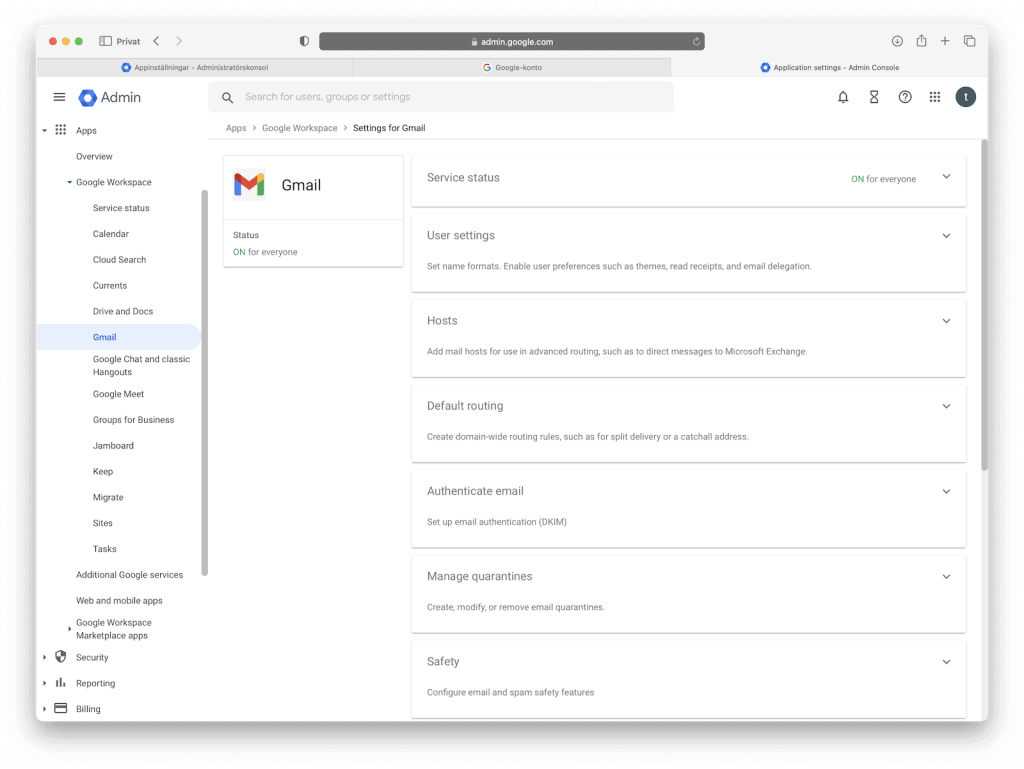
Configure routs
Go to Apps → Google Workspace → Gmail → Hosts.
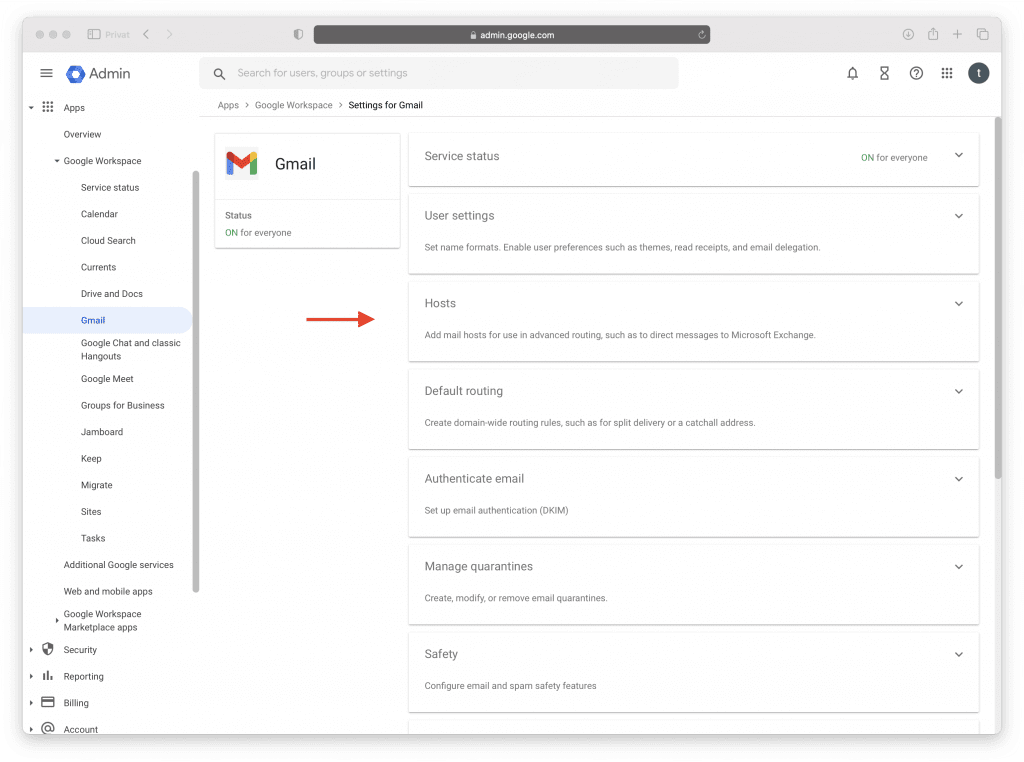
Click ADD ROUTE.
Enter information in the form according to the image below. You can copy paste the information from the next paragraph. Do not forget to tick in the boxes.
Name: sakermail out
Single host: 217.78.31.191 : 25
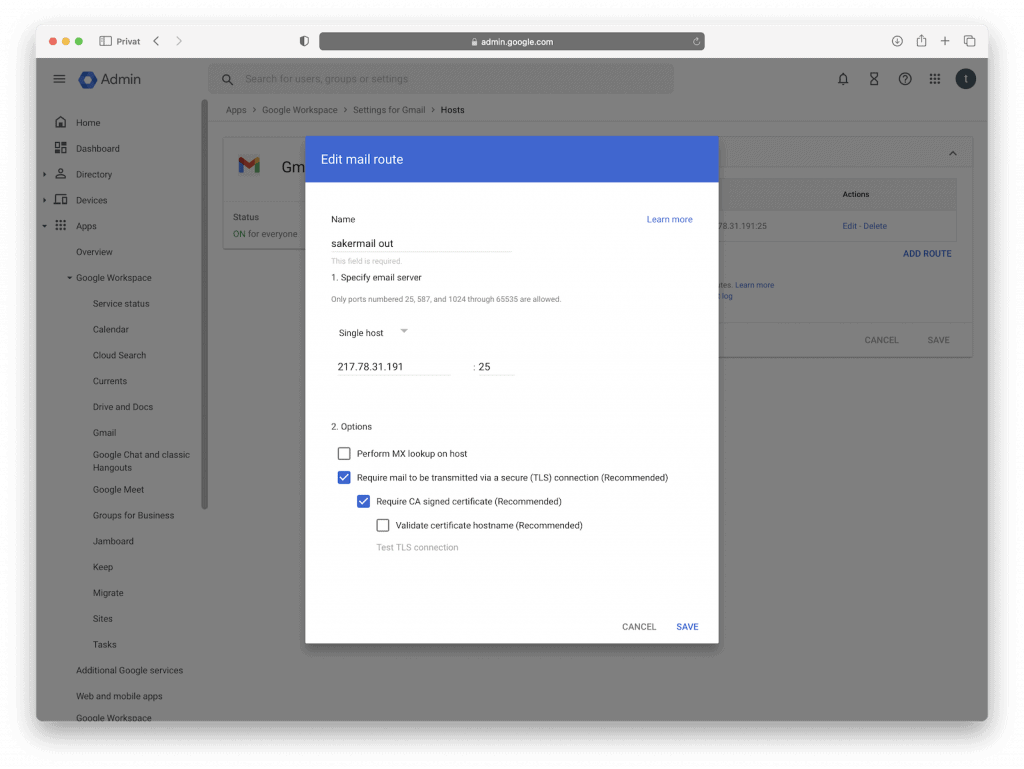
Go to Apps → Google Workspace → Gmail → Routing.
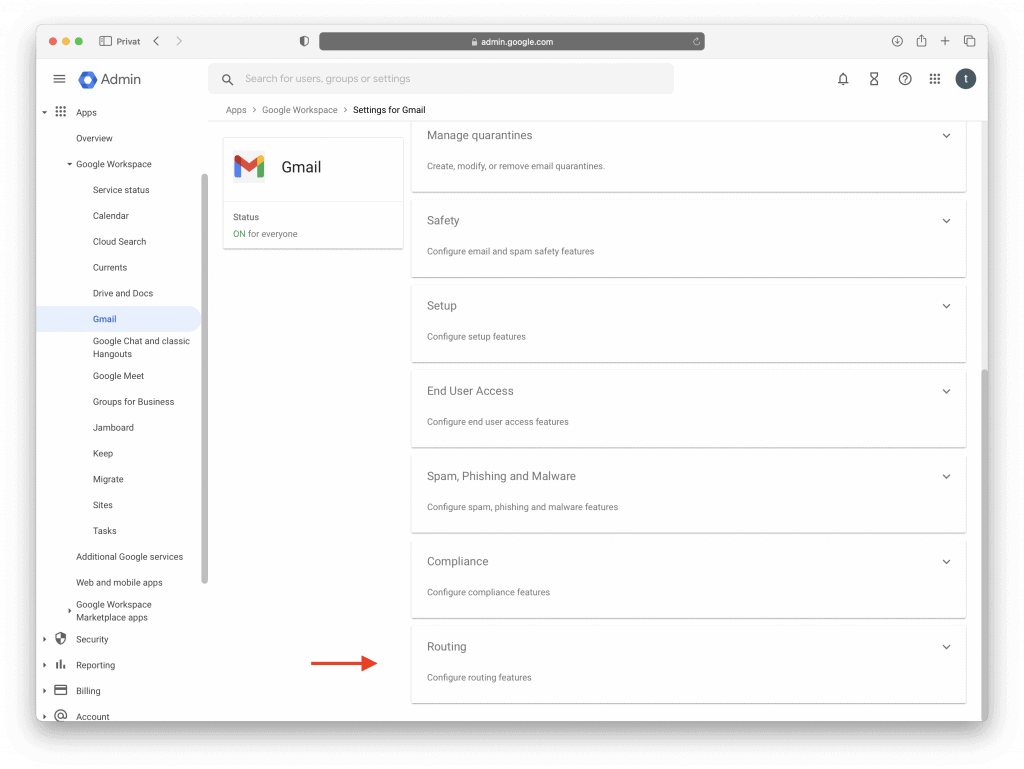
Click Routing → Configure.
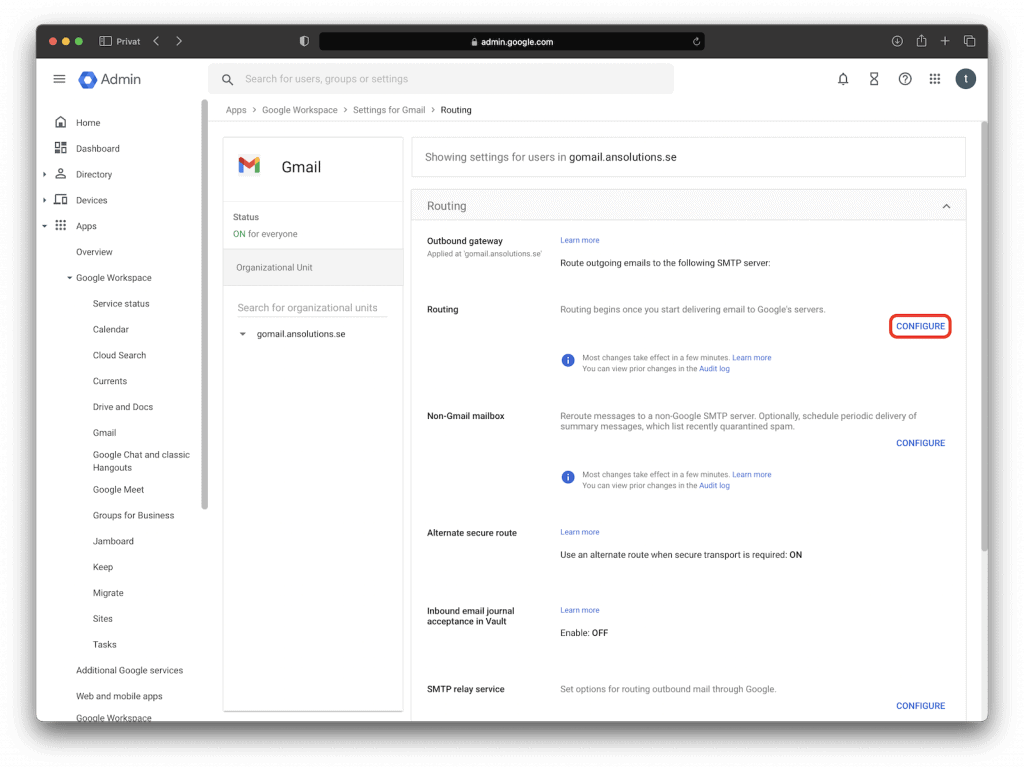
In the box that emerges, fill in the information as specified in the two images below. Do not forget to change from Normal routing to sakermail out. Next scroll to the bottom and press Show options.
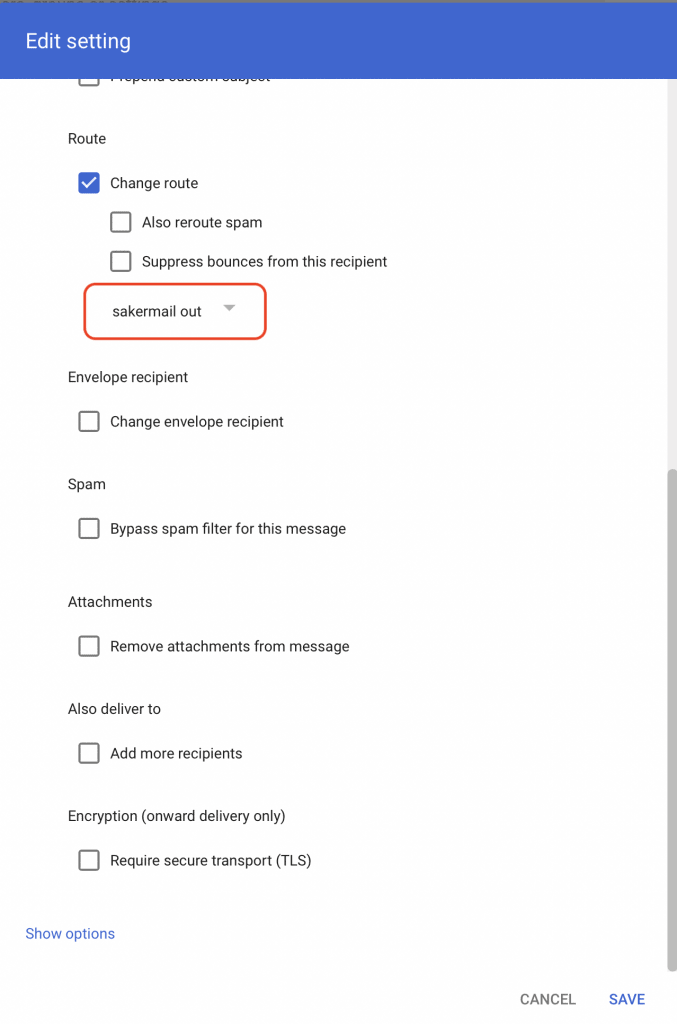
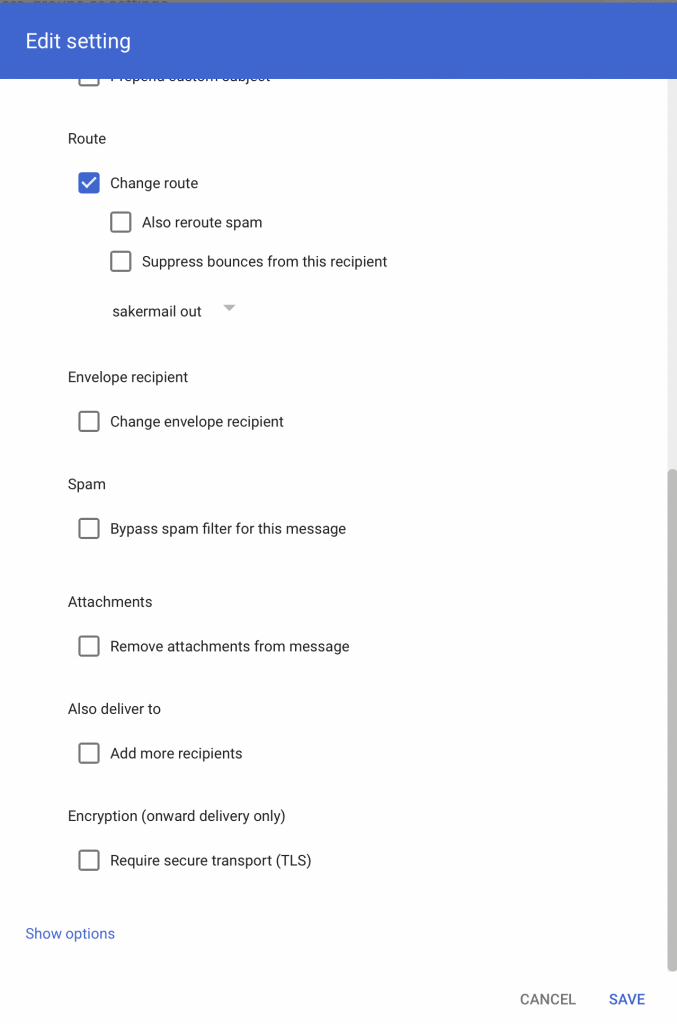
Follow the image below and tick the following boxes:
Users
Only affect specific envelope recipients
Click on the arrow to the right of Single email address and choose Pattern match.
Type the following email address: (\.sec)\b
Next click Test expression. In the text field “Enter sample data” type a random email address but add .sec at the end of the email address, e.g. john.doe@gmail.com.sec. The response should render the text Match in green color.
Click Save.
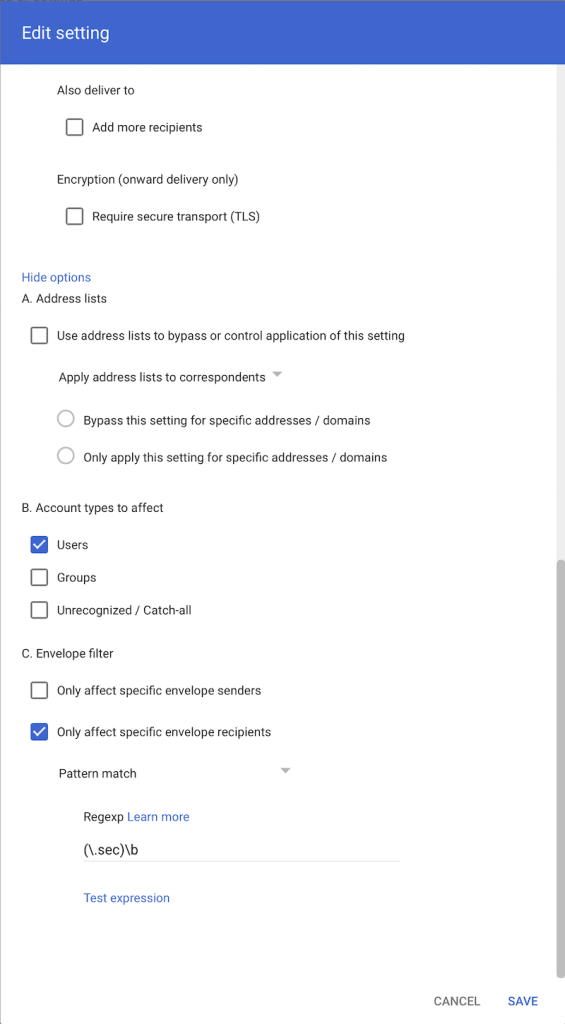
Go to Apps → Google Workspace → Gmail → Routing.
Next click Alternate secure route.
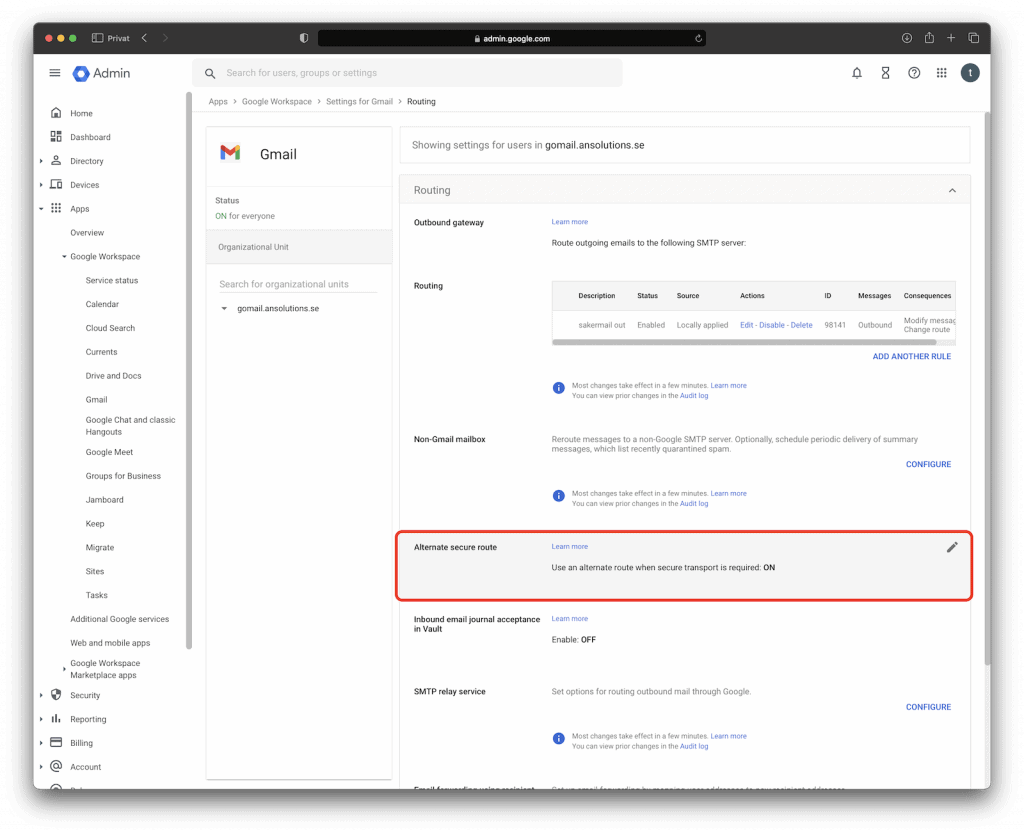
Tick the box Use an alternate route when secure transport is required.
Click the arrow and choose sakermail out.
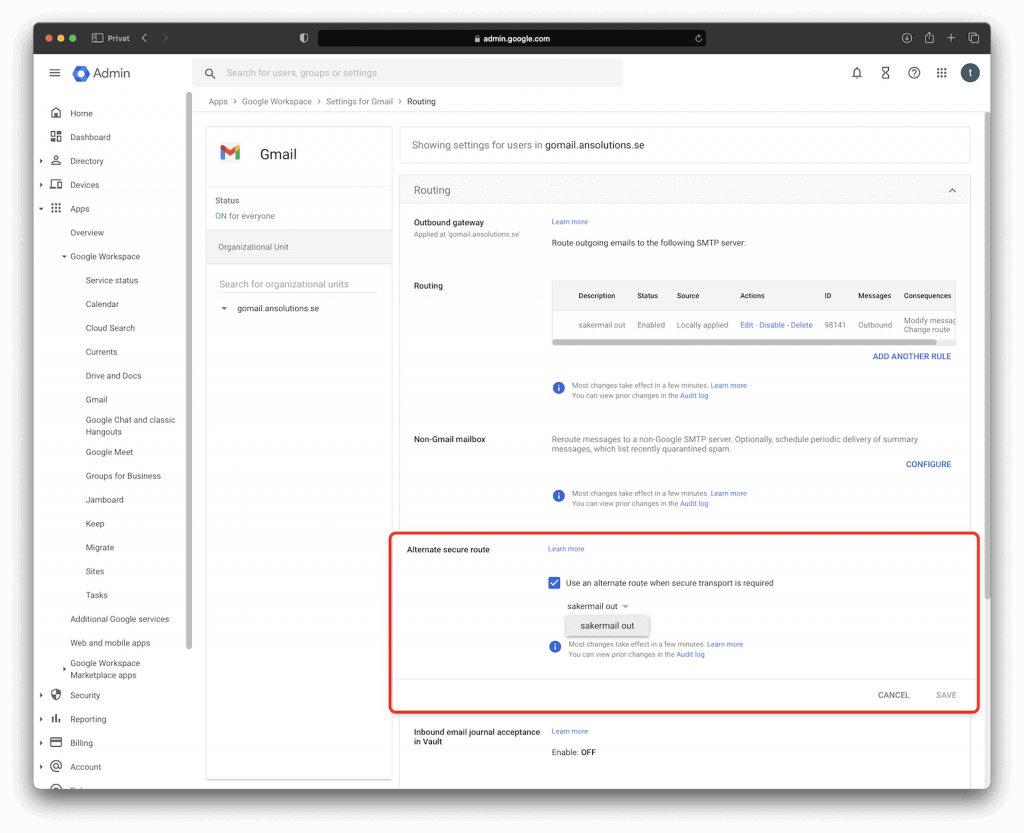
Configure settings for White list
Go to Apps → Google Workspace → Gmail → Spam, Phishing and Malware.
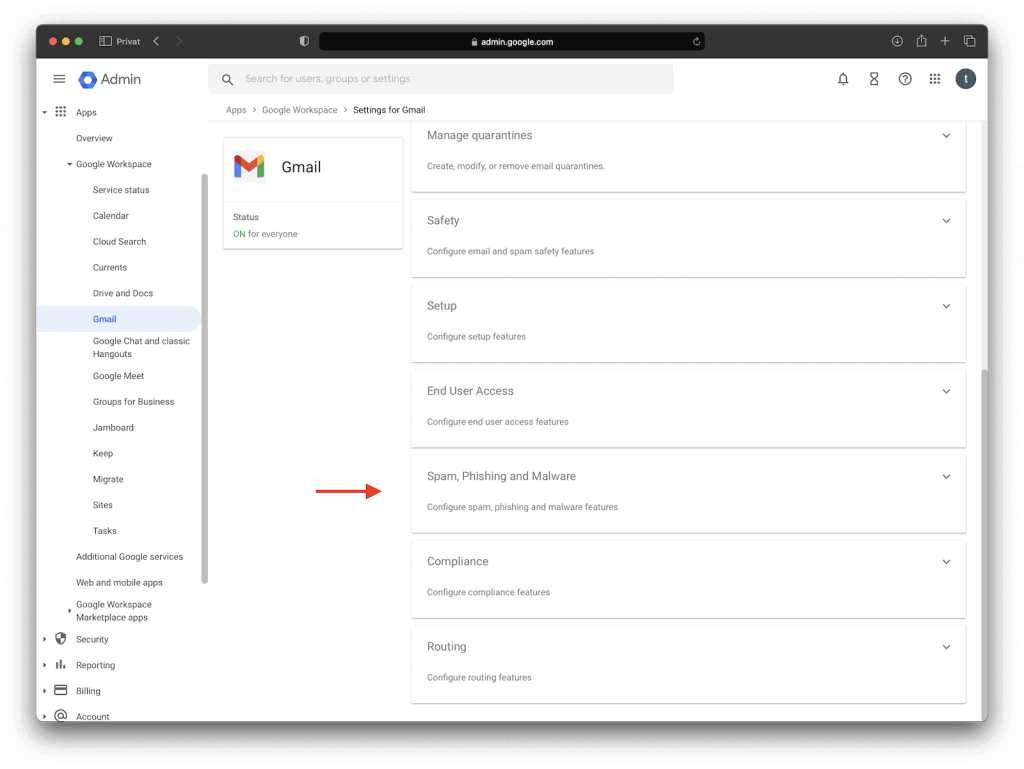
Click on Email allowlist.
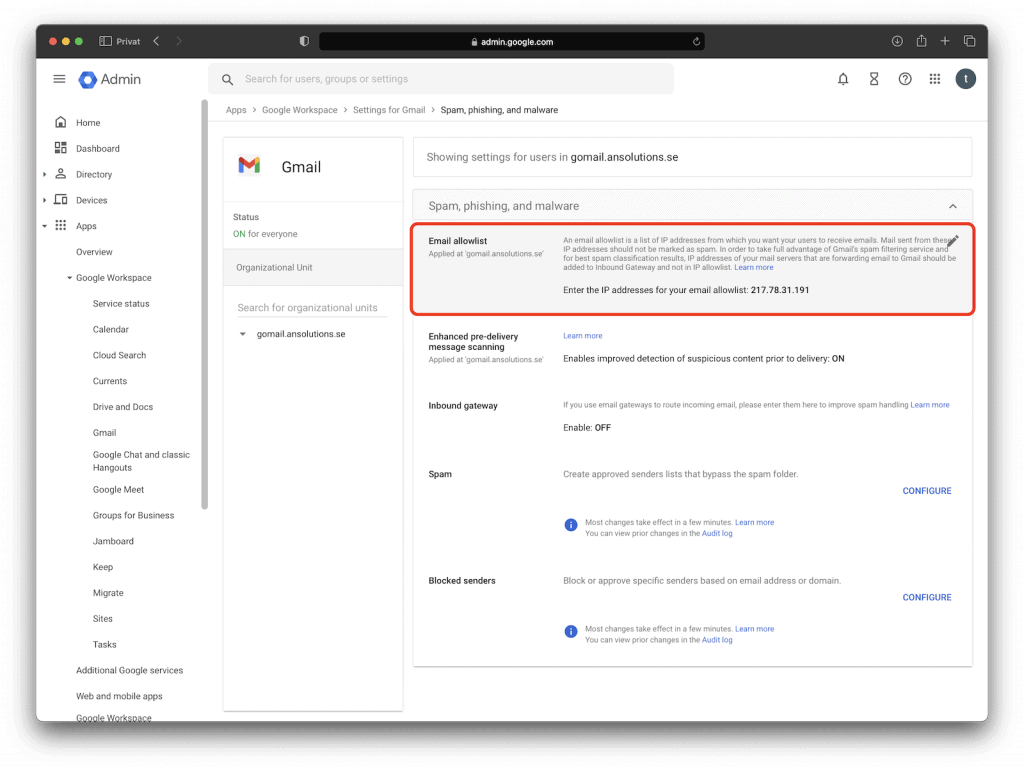
Type the following IP-address: 217.78.31.191.
Click Save.
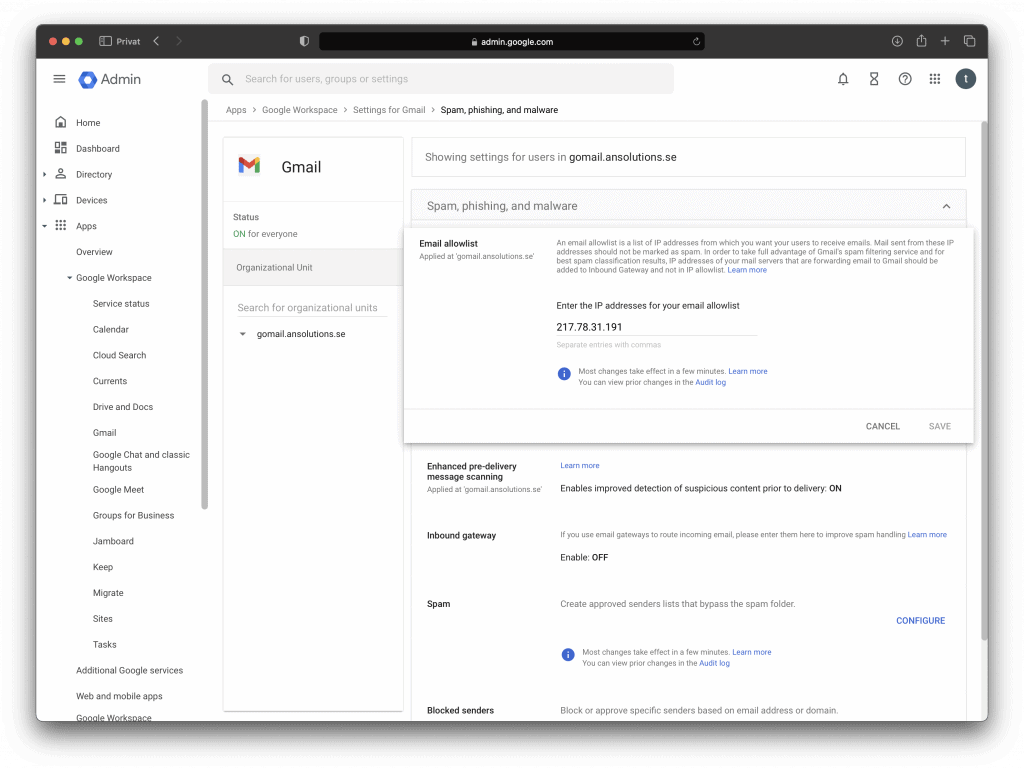
Securemail supports DKIM, contact us if you would like to know more.